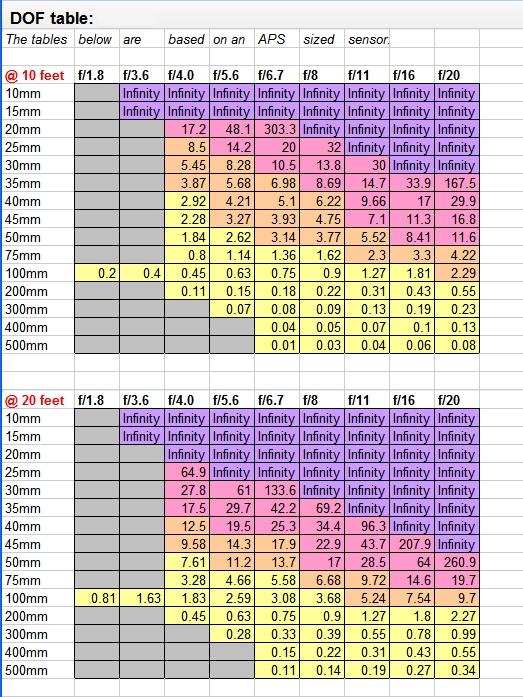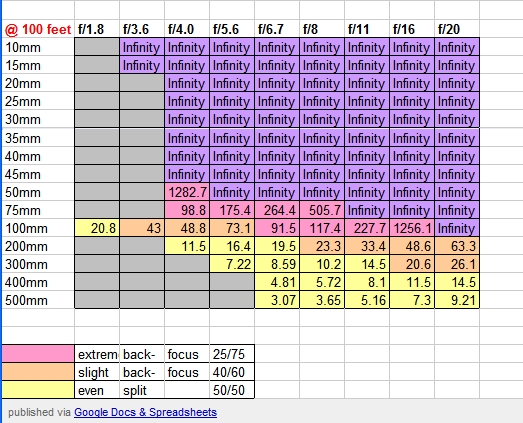Fix #1: Spot Metering
Using "spot" metering to tell the camera which part of the scene you want it to expose for (more info on how exposure is determined here), works well, but not all cameras offer spot metering.
If your camera has it it'll make moon shots really easy. Simply select spot metering, then put the moon in the center of the frame (there should be an indicator for where the exact center-point is), hold the shutter button half-way down to activate the camera's meter and lock-in the settings for proper exposure, then re-frame the shot and press the shutter button the rest of the way down to take the photo.
Here's my result using Spot Metering (click photo to see a larger version):
Fix #2: Center-Weighted Metering and Exposure Compensation
If you don't have spot metering it's not a big deal, you can use Center-Weighted metering instead. It may not get you 100% of the way there, but you can use Exposure Compensation to make up for the difference.
If you know that the camera will over-expose the moon (make it brighter than you want it), then all you have to do is tell it to make it a bit darker with "exposure compensation".
If you have an SLR, your meter probably gives you a graph that looks like this:
[-2..-1..0..+1..+2]
If you have a "point and shoot", your camera may give you the value like "-1.2", but either way, "0" is "correct exposure" according to your camera. -That's what it'd choose if you set it to "Auto". But, you know that those settings make the moon too bright, so change the settings to give you a negative number, like -1, then take a photo and see how it comes out. Keep making adjustments until you find what works best for you. Just remember: Negative numbers make the photo darker, positive numbers make it lighter. (Setting the camera to +1 will help photos of snow turn out white instead of gray.)
If you have a digital camera you should be able to use exposure compensation with an "Auto" or "Semi-Auto" mode (see your camera's manual for how to do this). If you have a "point and shoot" film camera this probably won't be possible, but you can try pointing your camera down a well-lit street (make sure your focus is really far away), press the shutter button half-way down and hold it there, point the camera back at the moon, then press the shutter button the rest of the way to take the picture. This should make the moon a little darker than it would have otherwise come out...