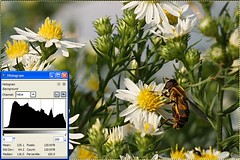(Click on the photo for a larger version, the EXIF data, etc)
On Saturday I met Mike (ndisgr8) from my
yahoogroup at Brookfield Zoo and we spent the whole day taking pictures. It was overcast in the morning, which made many of the indoor exhibits, which are largely lit up via skylights, very dark. As a result, it was extremely difficult to get high enough shutter speeds to get a decent photo in there. I figured this was a great example of low-light photography which everyone seems to run into as a problem from time to time, so here's a write-up about how I dealt with the situation and managed at least a couple decent pics from the ape house...
Equipment:
I was using my Sigma 50-500mm f/4-6.3 lens because this zoo gives the apes a lot of space to roam around and play, so I needed all the "zoom" I could get. For those who aren't familiar with the "f numbers" on lenses, it's included in the description of the lens for just this purpose (low light photography). The lower the "f numbers", the better the lens performs in low light. When you have a range of f-numbers like for this lens, it means that at the wide end (50mm) , 4 is as low of a number as you'll be able to choose for your aperture. At the long end (500mm), it's 6.3.
The reason this matters is as follows: The lower the aperture number, the faster your shutter speed can be. This is because as the aperture numbers get lower, you're letting more light into the camera, with more light via aperture, you can get faster shutter speeds (which allow less light to get in because the shutter doesn't stay open very long). -It's all a matter of balance.
Step 1: ApertureThis lens (the "Bigma") is not very "fast" (meaning it has relatively high f-numbers), so it really limits me when there's not much light. Because of this, I immediately put my camera on aperture priority mode and set it for it's lowest aperture number so I could get the most light possible via aperture (which would, therefore, allow the fastest shutter speeds possible).
Step 2: ISO
Before even bothering to begin looking for photo opportunities, I also set my ISO to 800. The higher your ISO number, the faster your camera will record the light when you take a picture. So, in low light you want to choose a high numbered ISO.
The cost for using high ISO numbers, however, is noise. Most noise can be removed in software later, but there's always an effect on picture quality. You should, therefore, always shoot in the lowest possible ISO setting for the lighting conditions you are in. In other words, remember to set it back down to 100 when you're shooting in daylight again.
Each camera is different as far as how much noise it produces at different ISO's, so it's a good idea to experiment and know how your camera behaves and how well you can remove the noise it produces at each different setting. This way, you'll know not to go above (in my case ISO 800) or you're risking not being able to remove the noise from the photo effectively. -I did end up moving to ISO 1600 later on in the ape house as a last resort because I wasn't getting any clear shots at ISO 800.
Step 3: Check your shutter speeds
Next, I lined up a shot and checked my shutter speed. With most SLR's you can see the shutter speed in your viewfinder. In this case, I was seeing shutter speeds ranging from 1/10 to 1/60 most of the time.
Remember, the rule of thumb is that you need a tripod if your shutter speeds are faster then the reciprocal of your focal length. That's just a fancy way of saying that if you're shooting with a 500mm lens like I was, your shutter speeds should be faster than 1/500th of a second. If you're shooting at 300mm, they should be faster than 1/300th of a second, etc. (Although 1/60th of a second is as slow as you should go with any lens because it's hard to hold the camera steady enough when your shutter speeds are slower than that regardless of how wide the lens is.)
So, I needed shutter speeds that were up to 50 times what I was getting!
Step 4: Put your camera on a tripod
I had a monopod with me just because my lens is so heavy, but I didn't have a tripod. So, I leaned the monopod against the railing and steadied it further by bracing it against side-to-side movement with my foot. A tripod would have made it more steady.
Of course, the monkeys and apes were rarely perfectly still, so even with a tripod, you'd still get blur unless they happened to stay still during the shot.
Step 5: Use burst mode
If you've done all you can with settings and steadying the camera, but your shots are still coming out blurry, your best bet is to take as many shots as possible. Many people aren't aware of it, but they jerk the camera a bit when pushing the shutter button to take a photo. That may be contributing to the blur, so if you put your camera in burst mode you can hold the shutter button down and it'll take several shots one after the other. Even if you're sure you don't jerk the camera, just by shear volume, this will increase your chances at a clear shot.
Step 6: Get creative!
I was doing all of that as well as trying to concentrate only on the apes that were in the best light and I was still having trouble getting clear shots. So, for a few shots I decided to try something different. I was shooting in RAW, so I knew that I'd have a good chance of getting most of the data out of a photo even if it was severely under-exposed (dark), so I intentionally under-exposed several photos as a last resort.
Your camera should have an exposure meter that looks like this:
[-2...-1...0..+1..+2] and there's a small indicator that shows you your current exposure setting. "Zero" is normal exposure, but if you use exposure compensation to move the indicator towards the positive numbers, you're telling the camera to over-expose the photo by that amount. When you move the indicator towards the negative numbers, you're telling it to make the photo darker (under-exposed).
Darker photos are a result of letting less light into the camera, so when you move the exposure down into the negative numbers you should get higher shutter speeds. When you're shooting in RAW you're often able to lighten up the photo by up to 2 stops (which correlate with the numbers on that exposure graph on your camera).
So, I moved the exposure meter down to -2 and took a shot. I reviewed the photo on my LCD and turned on the option to view the image's histogram. I made sure the data didn't run off either side of the graph (because that indicates that you're missing data, which you can't get back even in RAW). The photo was very dark, but the histogram looked ok, so I tried a few shots like that and hoped I'd be able to "save them in software" later.
Summary:
The photo above is one of the ones I took on ISO 1600 and under-exposed by 2 stops, then "saved" in the RAW software that came with my camera (Digital Professional Pro). The "right" solution to this kind of a problem is a "faster" lens (meaning a lens with lower f-numbers), but everyone eventually finds themselves in a situation where they didn't expect to have a low-light issue and they need to do what they can with what they have. Hopefully, this write up has given you some ideas for the next time you're shooting in low-light.
Extended reading / other resources: