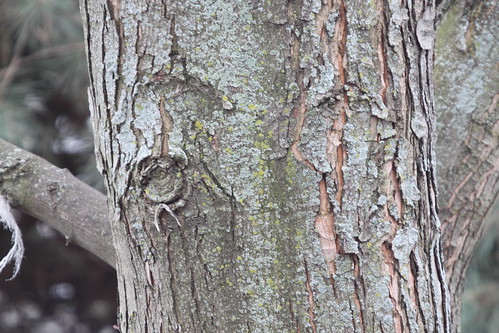Stacking photos allows you to use several photos to create an effect that you may not be able to produce with one shot alone. In the case of star trails it allows you to create longer star trails than you may otherwise be able to achieve. You can even go long enough to get circular star trails!
Since we'll be working with a fictional photo to make the idea more clear, you may want to check out some examples of the types of images we're talking about producing from our multiple shots:
Click here for link.
So, let's get to the how-to. The idea is to take several shots of the sky with short star trails and then combine them together to get the longer trails that you want in your final image. The illustration below should help you visualize what we'll be doing:
So, assuming you have the above 3 photos and you want to stack them to produce longer, circular, star trails, here's how you'd do it in Gimp.
- Open all 3 photos as layers in Gimp. (If you are not accustomed to working with layers in Gimp, please click on the menu on this blog and read up on how to use layers under "Image Editing".)
- Open the "Layers" menu if it does not open automatically. (It's in the "Windows" menu under "Dockable Dialogues" and then "Layers").
- Click on the image above the "Background" layer in your layers dialog box.
- At the top of the "Layers" box, click the down arrow to select the layer "Mode".
- Choose "Lighten only".
- Do the same for all the other layers except the "Background" layer.
- That's it!
The "Lighten only" mode allows only lighter things to show through the layers. This is perfect for star trail photos since the star trails are lighter than the sky that's covering them in the other photos.