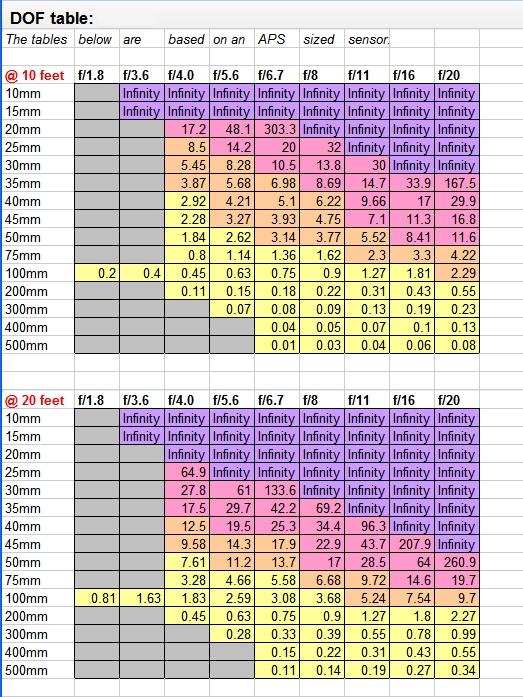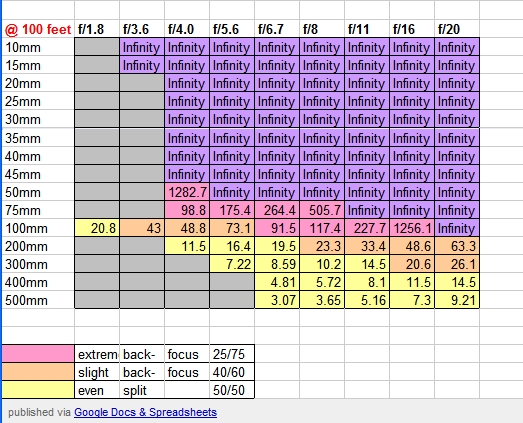If you have an SLR style camera it probably has a graph that looks like this on it in the viewfinder and perhaps also on other displays on the camera:
[-2...-1...0..+1..+2]
* NOTE that on Nikons the positive numbers are on the left and the negative numbers are on the right.
This graph is your exposure meter. "0" on the graph usually represents correct exposure. The other numbers measure "stops" of light. If you are on Manual Mode and you set your ISO, aperture, and shutter speed and the exposure meter indicates "+1" that means that you have one "stop" of light more than what is generally considered "correct exposure". Sometimes you want this, sometimes you don't. If you are aiming for "0", you can easily add or, in this case, subtract a "stop" of light as long as you know how to calculate "stops" for each of the 3 settings. Don't worry -it sounds like math, but it's really easy -you'll see.
With ISO, a move from ISO 100 to ISO 200 is one "stop" of light. And a move from ISO 200 to ISO 400 is also one "stop" of light. Each time you double the ISO number, you add a "stop" of light to the photo. So your ISO "stops" are:
- ISO 100 <-- less light
- ISO 200
- ISO 400
- ISO 800
- ISO 1600 <-- more light
Shutter speed stops are kind of the opposite. When you half the number you are adding a stop of light. This makes sense because 1/2 of a second is longer than 1/4 of a second and it makes sense that when the shutter is open longer, it's letting more light in. So, here are the shutter speed stops:
- 1 second <-- more light
- 1/2 second
- 1/4 second
- 1/8 second
- 1/16 second
- 1/30 second
- 1/60 second
- 1/125 second
- 1/250 second
- 1/500 second
- 1/1000 second <-- less light
So, if your set your ISO and aperture to what you wanted and then set your shutter speed to 1/125 and your exposure meter indicated "+2" (over exposure) when you were wanting an exposure of "0" -you could change your shutter speed to 1/500 to decrease your exposure by 2 stops and get your correct exposure.
There's a reason I've left aperture for last. This is the one that most people have trouble with, but we'll work it out. If all else fails, just print this page out and stick it in your camera bag until you've got it worked out through practice.
Aperture controls how far open the blades on your lens go in order to let light in when a photo is taken. They can open just a tiny pin-hole or open up all the way, perhaps the size of a small marble or even a big one depending on the lens you have.
The geek who decided on how these different levels of opening would be defined decided to do something that makes most of us go "huh?" -he used the focal length (the size of the lens in millimeters -for example, a "50mm lens") and expressed the size of the aperture hole as a fraction of the size of the lens. ...I know, I know -I told you you'd say "huh?". It's okay if you don't understand or can't remember this. It makes no real difference in your photography. I only included it to make you understand that apertures are fractions. That's also why they are written as "f/4". So, just like other fractions, as the aperture value (f/8 for example) get's smaller the size of the hole gets larger. Just think of it as a fraction -just like shutter speed. 1/8th of a pie is larger than 1/16th of a pie. 1/8th of a second is longer than 1/16th of a second. And likewise f/8 is larger than f/16. And a larger hole lets more light in. So, f/8 lets more light in than f/16. Got it? ...if not, just memorize or print the aperture stops and learn it through practice. This trips a lot of people up, so don't be too hard on yourself if you are confused.
Ready for the 2nd confusing thing about aperture? Halving the aperture value (f/16 to f/8 for example) results in the addition of 2 stops of light. So, aperture stops are as follows:
- f/1.4 <-- more light
- f/2
- f/2.8
- f/4
- f/5.6
- f/8
- f/11
- f/16
- f/22 <-- less light
So, if you set your ISO and shutter speed and had an aperture of f/16 your exposure meter indicated an exposure of "-1" and you wanted to expose for "0", changing your aperture to f/11 would get you the exposure you were looking for.